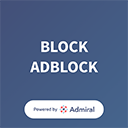10 surprising iPhone photography tips for beginners

From people taking selfies on holiday to Instagram influencers with thousands of followers, the mobile boom has made everybody a photographer. For photographers, iPhones are a common option since iPhone cameras take beautiful images. If you’re just starting out with iPhone photography, we have some surprising tips that should be sought by any novice.
For an iPhone, would you be a photographer?
Incredible photographs are captured by iPhones, so it’s up to the photographer to choose an acceptable subject, create a striking composition, and hold a steady hand to ensure a sharp shot. The camera gets improved with each new iPhone update, but compared to shooting with a DSLR, there are still a few drawbacks to shooting with an iPhone.
As well as adjusting shutter speed and aperture, a DSLR will be better at recording scope, and the average resolution will be higher. Nevertheless, for most beginner photographers, iPhones are more than necessary, and there are also photographers who make a living shooting entirely from an iPhone.
View this post on Instagram
10 cool tips on iPhone photography that you do not know about:
It couldn’t be any better to use your iPhone camera. Open the Camera app, point to your subject with your camera, and press the shutter. Impressive tools and a strong processor can guarantee that your images directly from the camera look fine. However, you can take action to make your pictures even better. To boost your shots, here are some of our favorite iPhone photography tricks.
1. Hold your finger on the screen to lock focus:
The camera will work its magic when you frame a picture with your iPhone to automatically set the focus. This functionality is helpful, but it’s not ideal. You’ll need to use the lock focus option if you want to make sure that the camera stays on what you want it to. Point your subject to your camera and press your finger on the region you want to concentrate on with the camera. Keep your finger until it locks in place with the emphasis. On the phone, you’ll see AE/AF Lock. To take a snap, press the shutter button.

2. Use the on-screen slider to change your exposure
You also pull up the Auto Exposure slider when you use the Auto Focus Lock by putting your finger on the screen. When you are taking a shot, it will appear next to the Auto Focus box on your phone. Only move your finger up or down on the slider to make it lighter or darker in order to change the exposure level. When you keep your finger down on the yellow box, the emphasis and exposure you have set will be locked.
3. Use the volume button to snap your picture to minimize camera shake
It’s simple and useful to use the wide white shutter button on your phone, but when taking a shot, it also appears to add camera shake, leaving your images fuzzy. If you know that you can use the volume button on the side of your iPhone instead of taking a picture with the shutter button to take a photo?
When taking a snap, this will help you hold your iPhone steady. Use the volume button on your earbuds as a shutter release for still more control, or invest in a remote shutter so you can keep your camera super quiet while taking a shot.
4. Use burst mode to take action shots:
Looking for the great picture for action or wildlife? Make sure you catch it accurately on your iPhone by using burst mode, which will take a sequence of shots, enabling you to select the best one later.
Simply keep your finger down on the shutter or the volume control to fire continuously if you are using a pre-iPhone 11 model. If you are shooting with one of the iPhone 11 versions, before keeping it down, you’ll need to swipe left on the shutter button to take a sequence of pictures. The shutter button will show the number of images taken.
5. Using leading lines in your composition to build depth:
To make a more interesting photograph, there are many ways that you can arrange your image, but one of the most powerful approaches is to use leading lines in your photograph. To do this, look for lines that will attract an audience into your shot inside your scene. Roads, channels, walls, shorelines, or architectural lines may be leading lines. You’ll find leading lines everywhere you go until you start searching for them.
View this post on Instagram
6. Using a tripod for sharper pictures:
We discussed earlier that you often apply a small shaking to your iPhone when you press the shutter button, which makes for a fuzzy shot. Your pictures will turn out amazing when you aim and shoot when holding your phone while taking selfies and quick screenshots. But you may want to invest in a tripod to remove camera shake for sharp-as-a-tack photographs when it comes to capturing trickier shots, such as low-light portraits, action shots, or photos of flowing water.
7. Using the compass for your iPhone to line up shots on your tripod:
You would also want to make sure that your frame is straight when you use a tripod to take sharp photographs, so that your images are not crooked. To do this, open your compass app quickly prior to framing your shot. Set the handset so that it precisely aligns the tiny plus sign with the vertical line on the compass. To take your snap, you can now open your Camera app.
8. Check the composition for an anchor:
In landscape photography, composition anchors are particularly useful, either to show a sense of scale or to illustrate a pop of color within the picture. It can be wonderful and stunning to see huge scenes, but finding a perspective that reveals a flower in the foreground will give the audience more attention. An ocean sunset does not beat anything, but an expanse of water and sand can be dull. To anchor your composition and make for a more fun shot, aim for a sailboat or a seagull.
View this post on Instagram
9. Capture outside the frame:
If you’re taking a shot with an iPhone XR ,iPhone 11, iPhone 11 Pro, or iPhone 11 Pro Max, for improved composition, your camera helps you to catch the scene outside of your frame. Your camera will automatically change your shot for the most striking composition if you have this option switched on in Settings. In the corner of any images which have been automatically edited in this manner, a blue Auto badge will appear.
If you want to apply additional edits, you’ll find that when you use the crop, straighten, or perspective features in the Images app, material shot beyond the frame appears.
10. Look for unusual angles and perspectives:
To catch a scene in front of them, most photographers instinctively keep their cameras at eye level. Although this is perfectly appropriate, by shooting from above or below your subject, you can instantly add interest to your pictures. When shot from a worm’s-eye viewpoint, buildings look bigger and more imposing, and photographs shot from above give the scene a whole new perspective. Consider all the angles before you take your picture and find the one that generates the most suspense for your audience.
View this post on Instagram
iPhone photography is easy, but it takes practice to learn the art, not just with the settings and equipment of your camera, but with composition and lighting. To help you get started taking incredible photos with your phone, use the iPhone photography tips outlined in this post.
Thankyou,