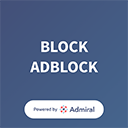How will you do Colour Splash Photography on your Phone(2020)
So let’s talk about color splash photography, it is the most unique and more liked by people.
Now a lot of people like it, but are unable to edit it properly. So today we will talk about how you will do Colour Splash Editing on your phone.
Let me tell you an example of some colour splash editing that people don’t know much about.

Now half of you must be thinking that this is very tough, but I am saying that it will take you only 5 minutes to learn color splash photography.
I will not teach you with any pro level app like Adobe Photoshop, I will teach you from my phone in a simple way.
7 Easy steps to create Colour Splash effect:
- Steps 1: If you have Snapseed app, then open it, if not, download it from the App Store / Play Store is absolutely free.

Open any image you want to splash the color, click on the (+) button on the Snapseed app and select it.
- Steps 2: After selecting the picture, click on the “Tool” option and then select “Tune image”.

- Steps 3: Then you have to go to the “Tune image” and edit your picture a little bit so that whatever the “object” it is, it glows a little by increasing brightness and the saturation level.

I have shown an example where I have edited one of my pictures, you can guess how I have edited by seeing this picture.
Do not completely copy the example I have given. Just do it your self.
- Steps 4: When you have saved the image, then you have to go to the tool again and click on the “Tune image” and keep the saturation level at (-100) at once.

Then you have to tap on the “Right Tick” -> then click on the left side of “i” button -> then tap on the “Views Edits” -> then tap on the “tune image” -> then tap on the paint logo button.
I have given a picture below that I have mentioned with a circle and box of red colour. I have already mentioned in a step wise from 1-5 so that its will help to understand the process.









 Picture-3
Picture-3